
Download a copy of the virtualbox from Virtualbox.org. If you are running GNS3 0.8.3, the recommand version of the VirtualBox is 4.2 and above.
Double-click on the VirtualBox setup file and click Run to continue the installation.
Double-click on the VirtualBox setup file and click Run to continue the installation.
Virtualbox 4.2 setup
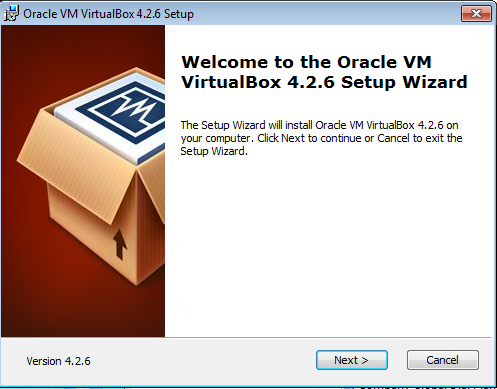
Click Next >
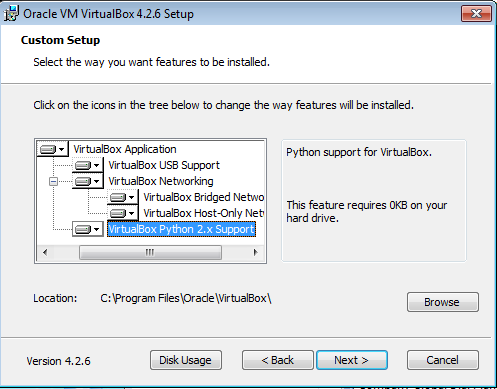
All the features are selected to be installed and the default location will be used for the installation. Click Next >

Click Next >
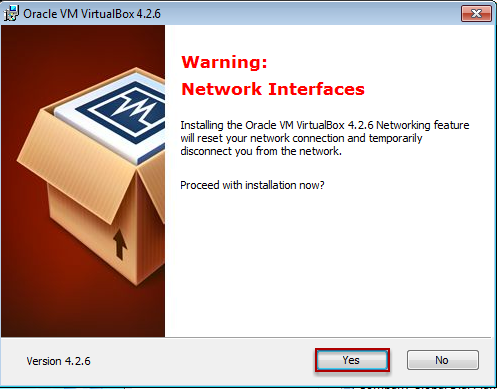
Click Yes
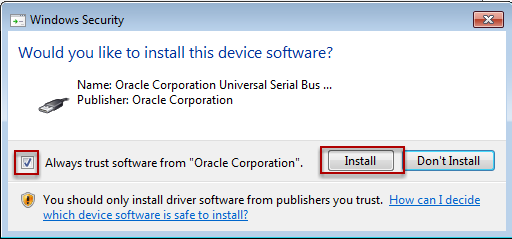
Click install and Always trust software from "Oracle Corporation".
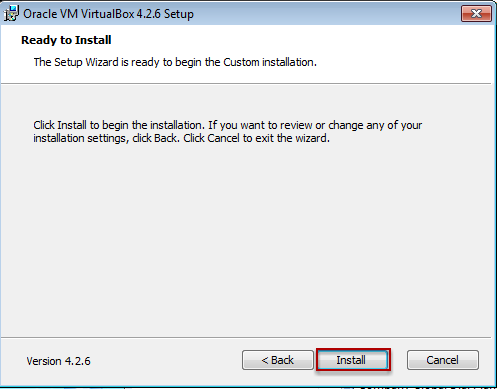
Click Install
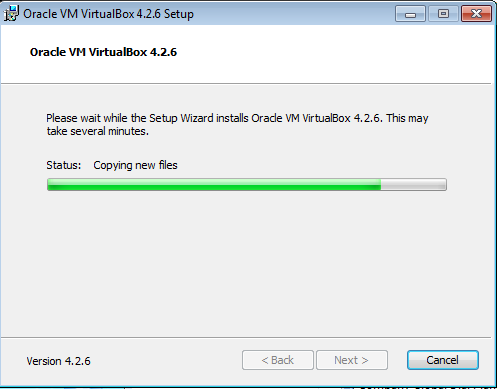
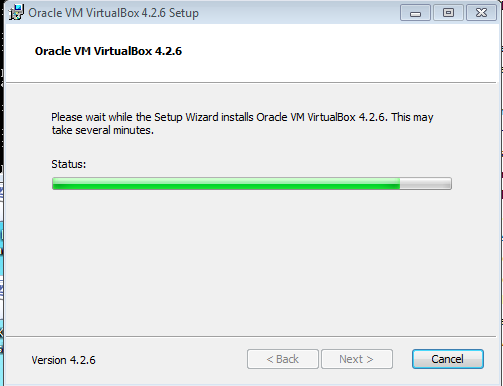

Oracle VM VirtualBox Manager

Close the VirtualBox Manager
Under the GNS3
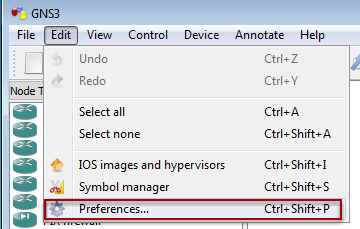
On the menubar, click Edit, select Preferences...
VirtualBox Preferences
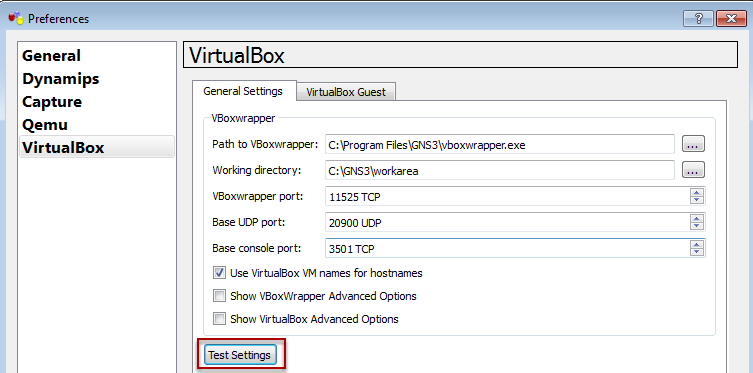
Under the VirtualBox, click Test Settings

The message will display that the VBoxwrapper and VirtualBox API 4.2 have successfully started.