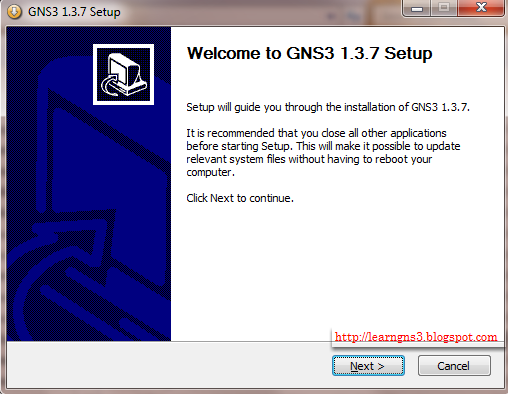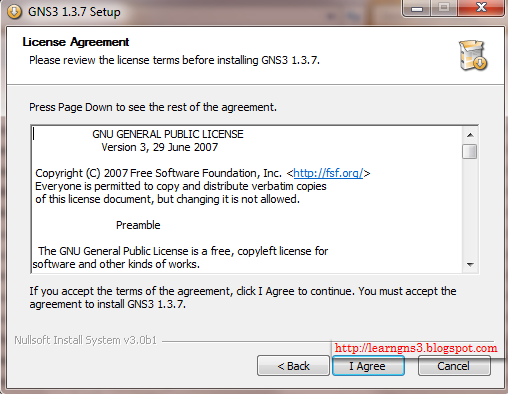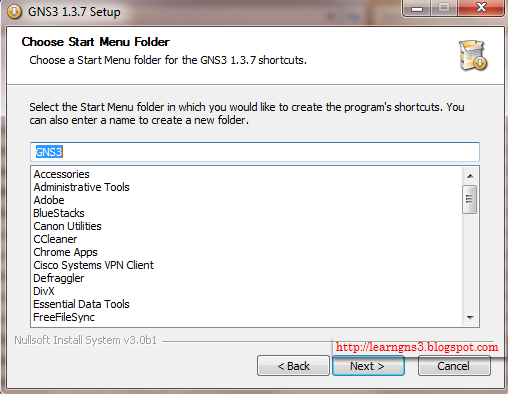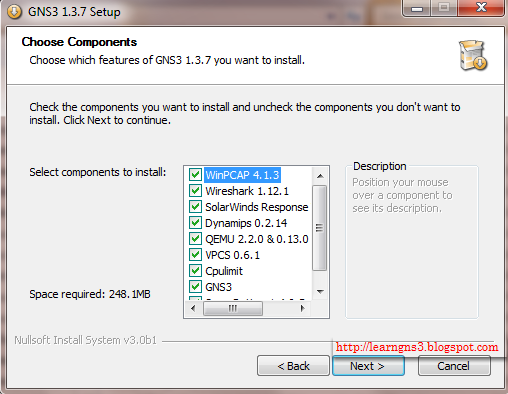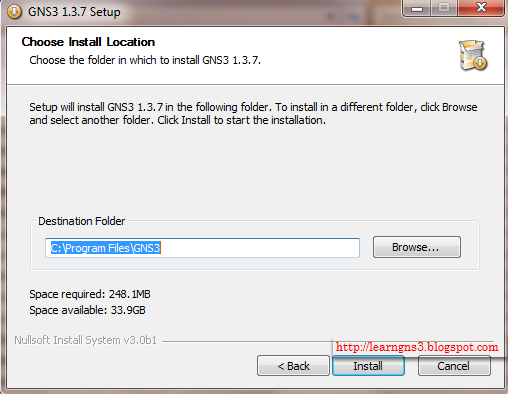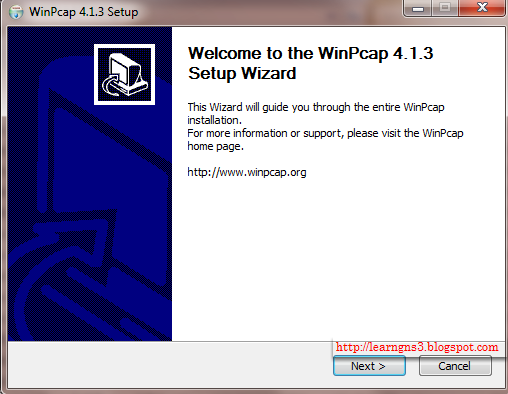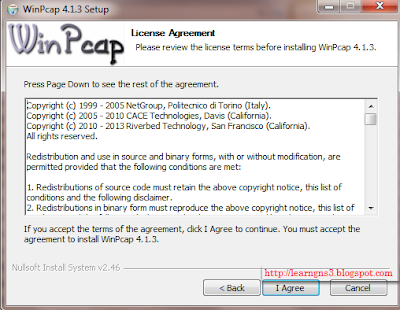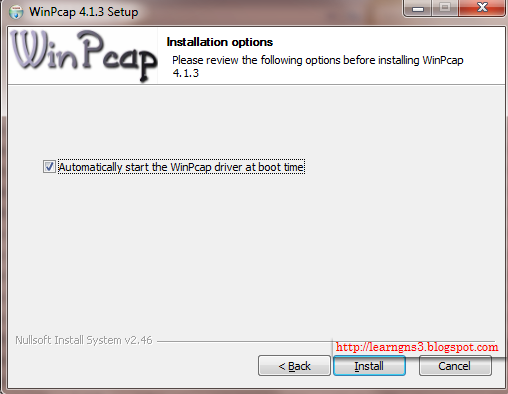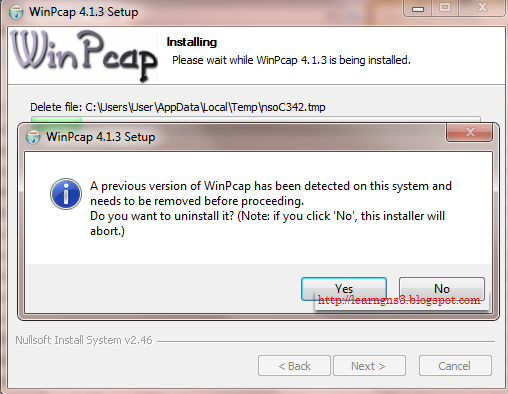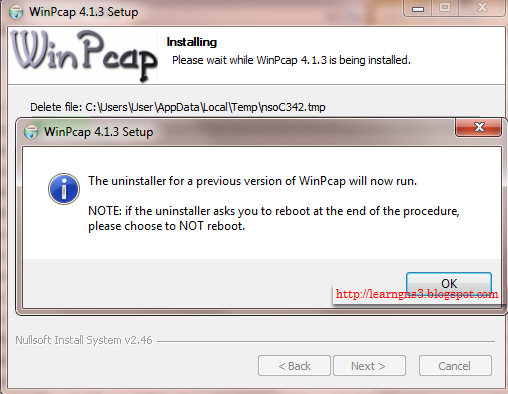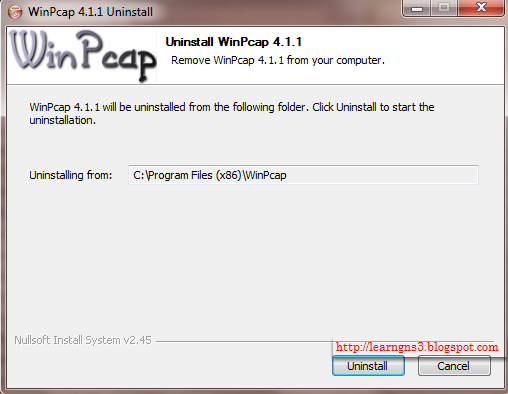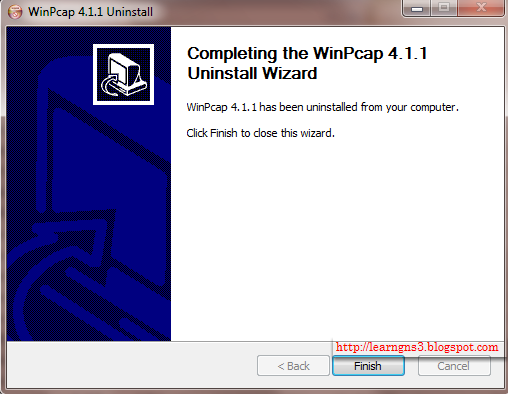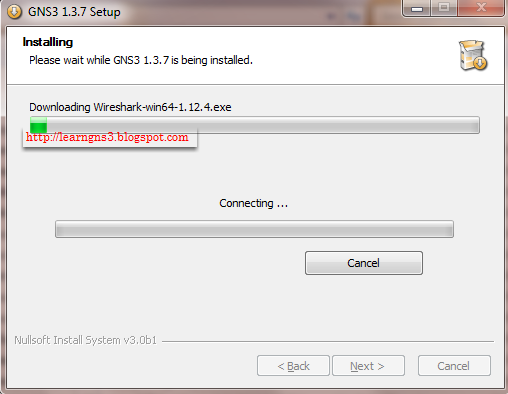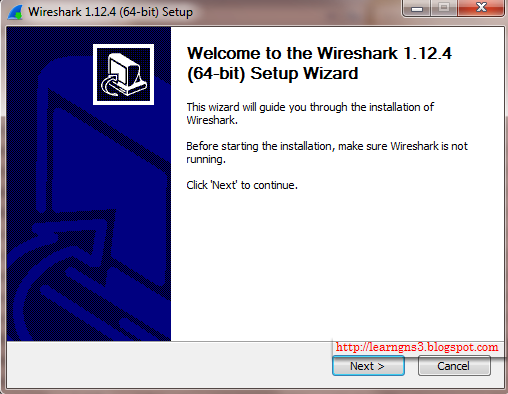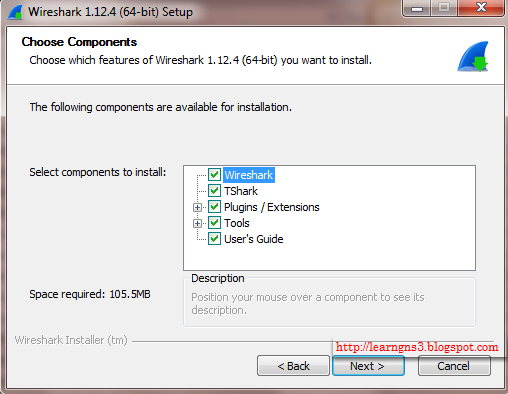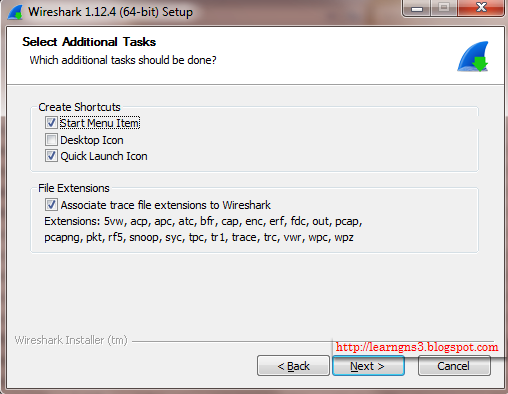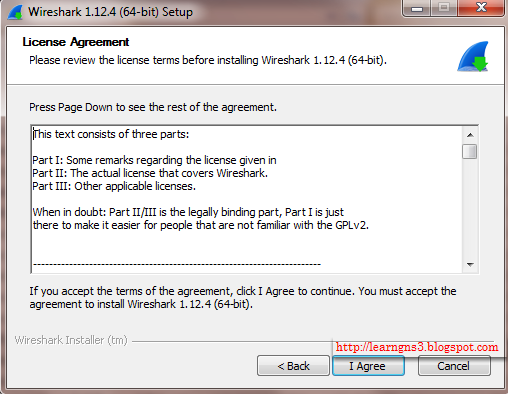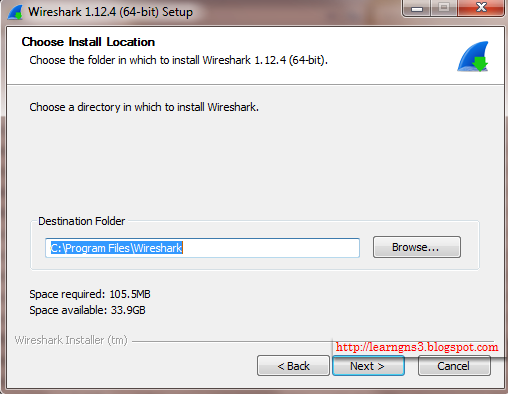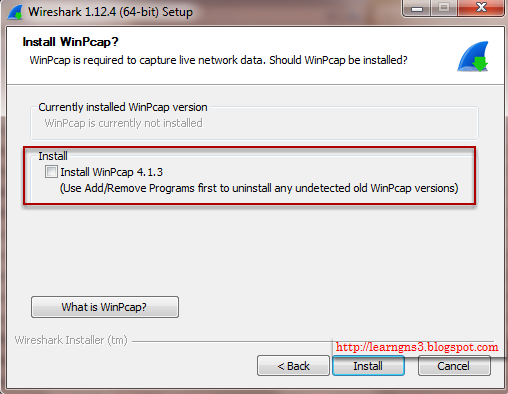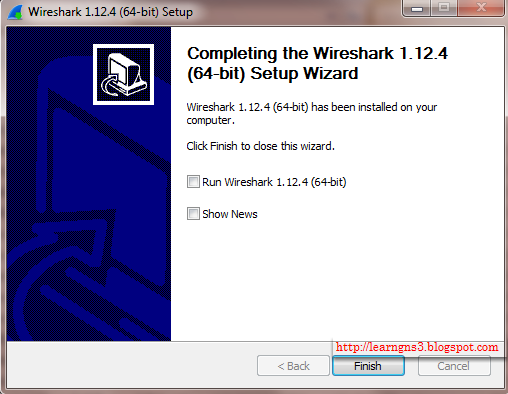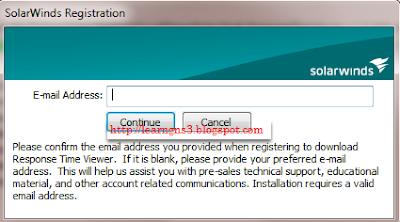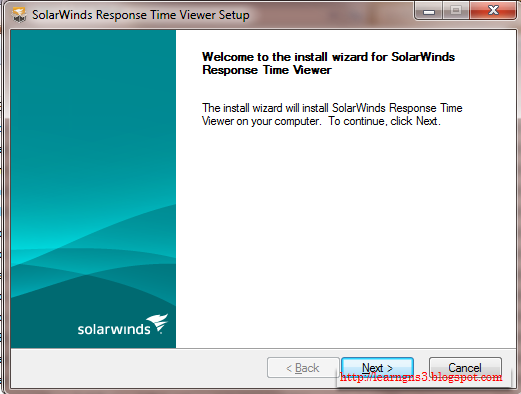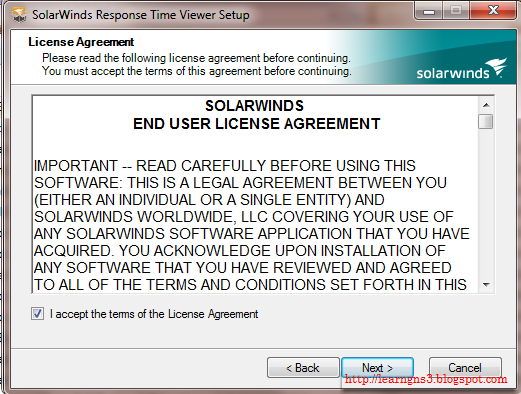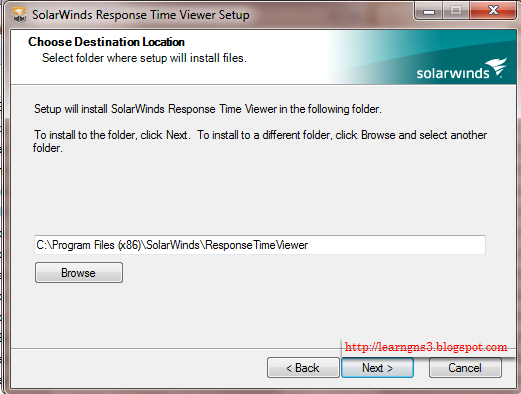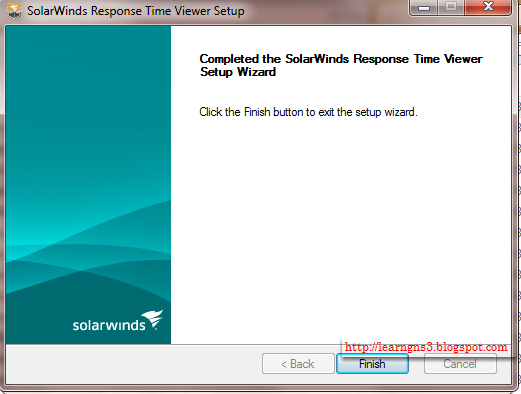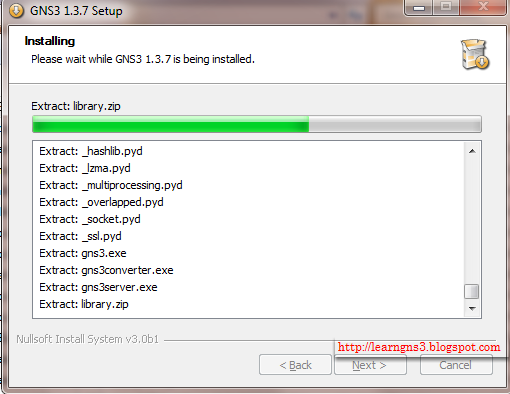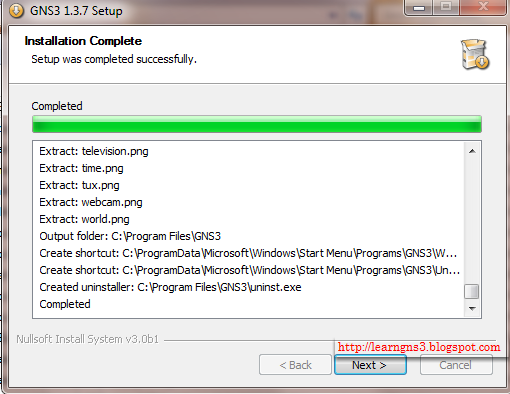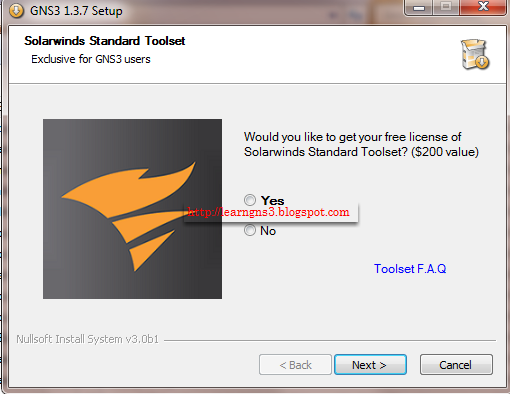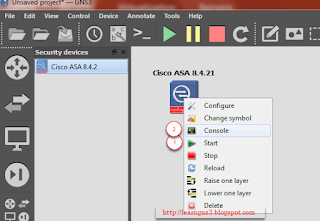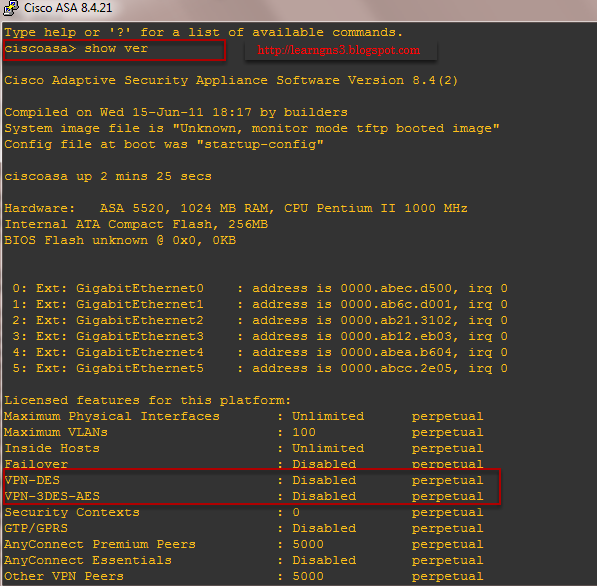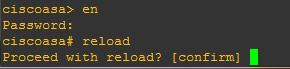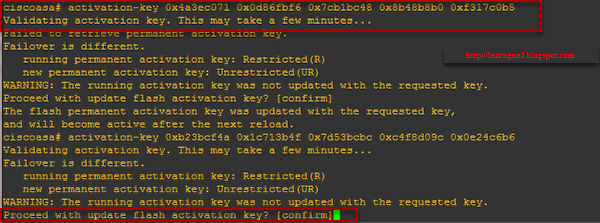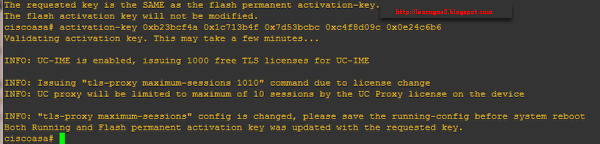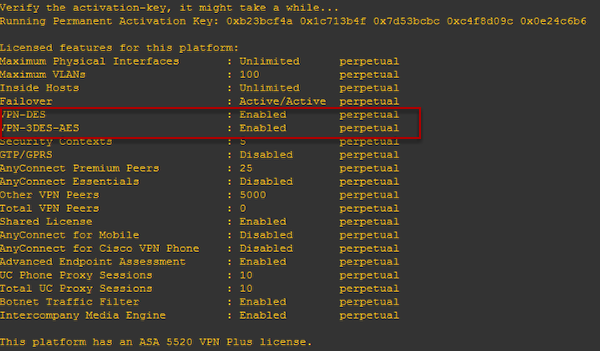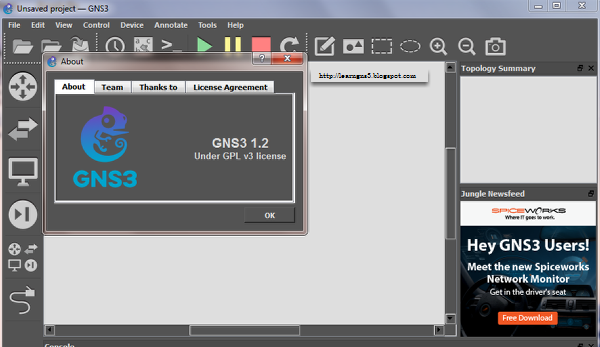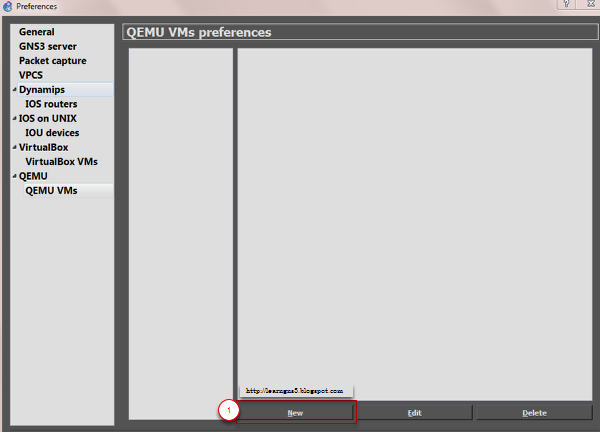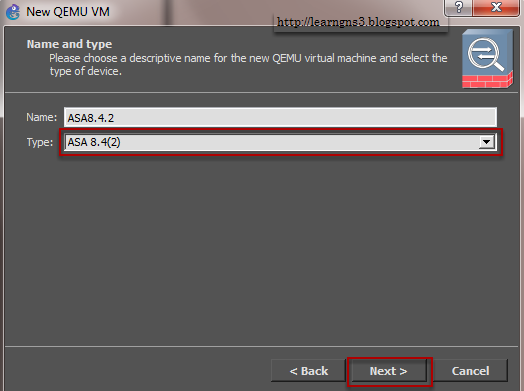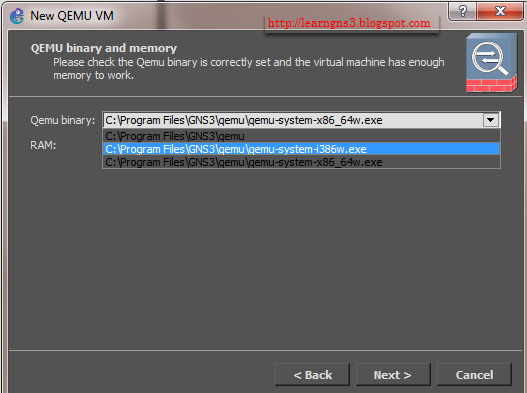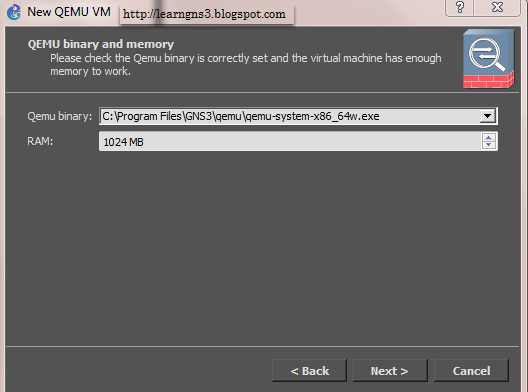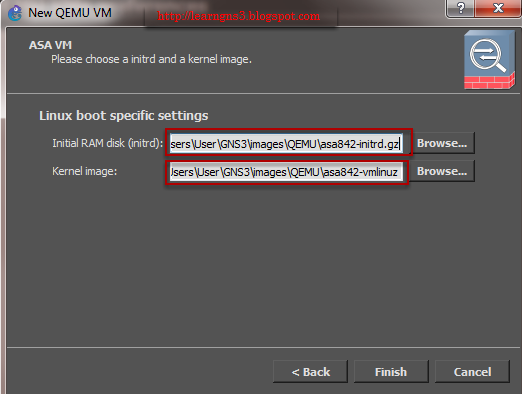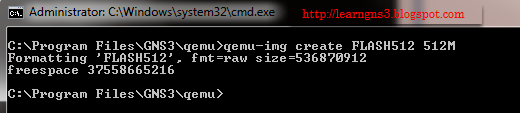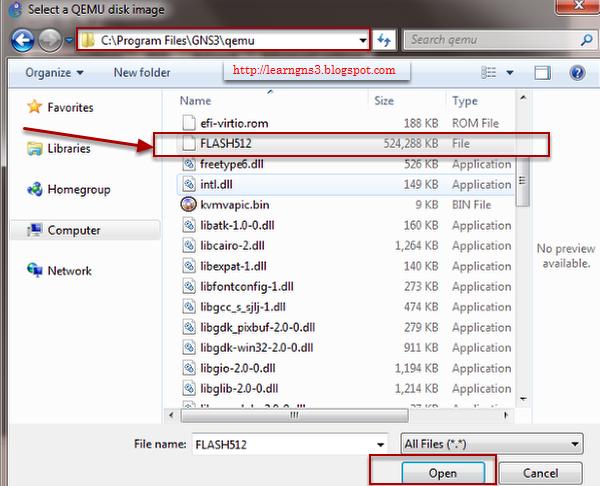Quick Update:
- Optional IOU license key check
What has changed in the GUI?
I will start with the GUI. Essentially we mostly have adapted it to use the new server API, with a proper project management system and we have simplified the preferences a bit, the most noticeable change is the global UDP and console port ranges configuration which is now in the local server section.
Here are a few of the other changes:
"Save as" works
Now "save as" works as expected. It makes a copy of the project under a new name.
GUI preferences are stored in JSON format
The GNS3 preferences will not longer be stored in GNS3.ini or GNS3.conf but in a file named gns3_gui.ini on Windows and gns3_gui.conf on the other platforms. A migration of most of the preferences are done the first time you will start the alpha version.
All communication with servers will display a progress dialog
Previously only few actions displayed a progress dialog. Now all the operations with the server, provided they take more than 1 second, will show a progress dialog.
Revision number in the project file
Inside the project file you can find a revision number. This revision number is the version of the topology (pre 1.0, 1.0 => 1.2, 1.3). This simplify topology upgrades.
Qemu can run on a server without graphical interface
Previously a bug prevented to start Qemu on a server without a graphical interface.
Automated crash reports
In case of crash in the application, we automatically receive an error (sent to
http://getsentry.com). This will help us finding out about new bugs and prioritize them. This option can be disabled in the GNS3 preferences.
Automatically export IOS configurations when a project closes
IOS configs like the startup-config are automatically extracted from router nvrams when the project is closed. Now with this feature, a user just have to save the running configuration in IOS like it is done on a real network device.
Consoles open in alphanumerical order
The consoles will be opened in the node name alphanumerical order which is useful when using multi-tab terminal software.
What has changed in the server?
The server is where we have spent most of our time re-factoring. While things are not yet perfect, we believe we have chosen the right technologies and tools.
One process instead of multi-process
The previous server was multi-process which was overkill because most of the CPU-bound work is done by emulators (Dynamips, Qemu etc.). It was a nightmare to maintain too and not very scalable (one process = one supported emulator). The new server uses an asynchronous I/O architecture which is really fast and has simplified a lot of code and allowed us to remove heavy dependencies like ZeroMQ.
HTTP REST API instead of WebSockets
A HTTP REST API replaces the previous WebSockets API which is much easier to use by third parties.
API documentation
Server.conf
Now the settings for the server are stored in a file named server.conf (server.ini on Windows) in the GNS3 configuration directory. If you change something in the server.conf the server will reload the config without restarting the server. This is how settings are passed from the GUI to the local server. We have plans to document all the configuration possibilities of this file (essential for remote server configuration).
Temporary projects are real project
Previously temporary projects were a hack, now they are real projects on disk. You will see temporary projects with a strange name in your ~/GNS3/projects directory until you quit GNS3. If GNS3 crashes the directory will be deleted on the next launch.
Use of UUIDs instead of numeric identifiers
We have replaced the use of auto incremented numeric IDs by UUIDs (
Universally unique identifier) this guarantee the identifier of a VM or a project is unique on the user's machine, on multiple servers and across all GNS3 users (collision is possible but very very unlikely). It will be easier to share projects and move resources across servers (for the cloud).
Remote servers are fully supported
Remote servers work as expected, including projects.
Optional IOU license key check
The server will check if the iourc file is correctly formatted and if your IOU license is valid. This can be deactivated.